Accessibility statement
This website has been designed and developed to meet the W3C Web Content Accessibility Guideline (WCAG) 2.0 AA standard.
The site has been audited against this standard and some defects were identified. We're continuing to make improvements with the goal of achieving compliance.
All content has been written for a reading age of between six and nine years of age.
About the Listen Function: ReadSpeaker webReader
Our website includes ReadSpeaker webReader. This lets text on our content pages be read aloud to you, viewed in your preferred size and colour, and translated into another language.
Simply click once, and text on a web page is read aloud and highlighted to you at the same time. This lets you easily follow along anywhere with any device.
You don't need to download anything to use it.
How does it work?
Click the Listen button on any content page to use webReader
![]()
You can also:
- Select text and click the Listen icon to have the selected text read
- Hover over a paragraph of text to have it read out automatically
- View text in your preferred font, size and colour while it's read aloud and highlighted
- Download an audio version of your content for offline listening
- Translate a selected text to a number of languages and have the text read in the target language
- Personalise reading speed, highlighting colours, and more
- Select a word and find its definition in the dictionary
- Choose the reading language.
Find clear instructions on how to use each feature, and see how webReader can help you, in the webReader Help Tool.
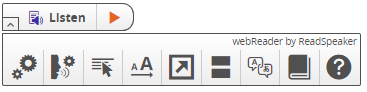
Keyboard navigation
Start webReader and set focus on the Listen button by using the access key “K”.
Using the access key “L” will set focus on the player and also start the reading.
Many other webReader tools and features have a dedicated access key.
Access keys are activated using modifier keys. These vary depending on your browser and operating system, so see a list of modifier keys for different environments.
Inside the player and toolbar (when the user has set focus on the player), tab/shift+tab can be used to navigate. The enter key can be used to activate a certain button or option.
When the drag handle has focus it turns orange. The Listen button, player, and toolbar can be moved around the screen using the arrow keys, or moved faster using the arrow keys while holding down the shift key.
![]()
- Put focus on Listen button: Modifier + K
- Put focus on player and start the reading: Modifier + L
- Open or close toolbar: Modifier + 1
- Open Help tool: Modifier + I
Cookies
webReader is best used with cookies enabled. This allows your personal settings to be saved between sessions.
Platforms and web browsers
webReader is a device-independent and cross-platform solution. It should work with:
- All commonly used online devices: PC, laptop, Chromebook, tablet, smartphone, and more
- All major operating systems: Windows, Chrome, Android, iOS, macOS, and more.