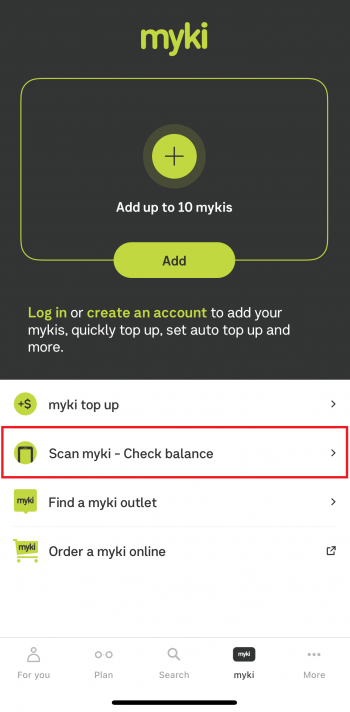How to check your myki Money balance on the PTV app
You can check your myki Money balance using the PTV app on your mobile phone anytime, anywhere.
To be able to check your balance:
- You must have the latest version of the PTV app.
- Your phone must have an NFC chip
- Android phones must be using operating system 8 or higher
- iPhones must be using iOS operating system 13 or higher
- Your phone must be connected to mobile data or WiFi
- Your myki smartcard must be physically present with the phone
Checking your myki Money balance
Open the PTV app, select the 'myki' tab, then tap the 'Scan myki - Check balance' option.
When the 'Ready to Scan' prompt appears, hold your myki smartcard to the back of your phone.
If your myki card scan was unsuccessful, you will receive a prompt to try again. You may need to try moving your myki to different areas on the back of the phone to 'find' the NFC chip. We recommend placing your myki 1-2 centimetres away from the phone and holding for 5-10 seconds. You should also check your phone is compatible with NFC and that you have a mobile data or WiFi connection.
If your scan was successful, a large tick will appear on the screen and you will be able to view your myki Money balance.